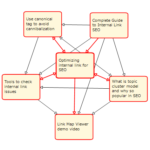Many blog posts and YouTube videos talk about internal links including topic cluster model, and they explain what is ideal one but they never tell you how to check it. Why? Since there is no practical way to do that task. There are so many tools and services in SEO industry but they can't help for it.
Link Map Viewer changes this game by visualizing internal link with completely different approach.
Visualize internal link
Link Map Viewer is designed to visualize internal link. Many of us tried visualizing internal link and were easily disappointed watching useless image filled with boxes and lines. Such result won’t help improving internal link structure. Link Map Viewer challenged this issue with completely different approach.
- Limited links being processed to inside main contents. (This requires detailed configuration for each site.)
- Limited levels of pages being processed to two, focused page and linked to/from pages.
This makes realistic visualization of internal link possible which human can actually work with.
Below is visualization result of my testing site.
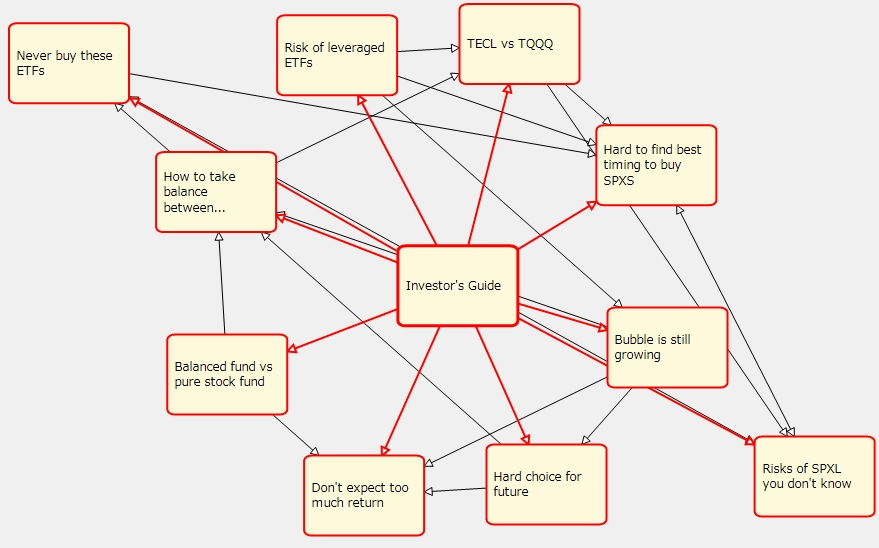
Rectangular represents Web page. Arrowed line represents internal link and both to/from links are shown. Top page is centered and since top page of my test site has only links to latest posts, there are limited number of pages and links between them.
Below is result of selecting pillar content of some topic cluster modeled posts.
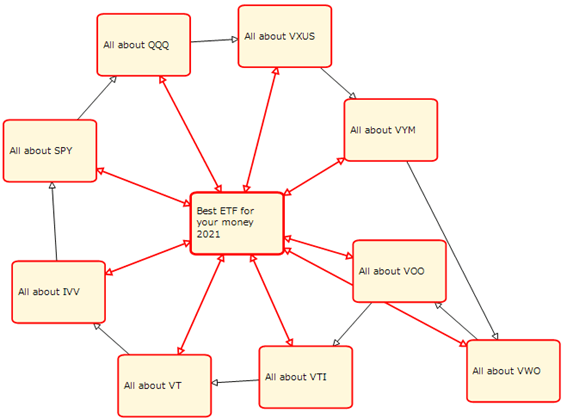
Pillar content is centered and cluster contents are placed around it, making circle. Links between contents are represented by arrowed line, single or double direction.
Links from/to focused page and linked pages are highlighted. Clicking cluster content changes display like this.
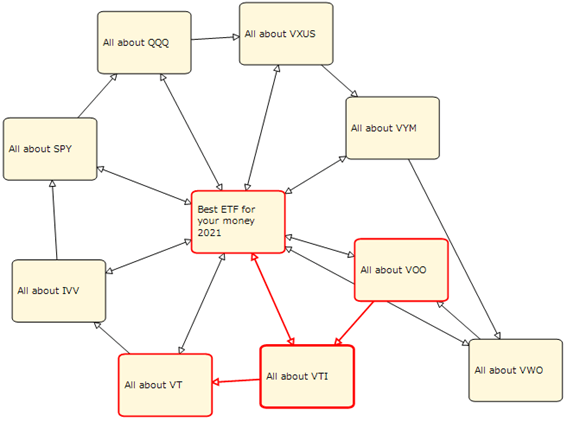
There are one outbound link, one backlink, and one mutual link. This way you can view internal links easily and precisely.
Real Time Navigation
App processes whole internal link structure in advance and can show internal links on the fly, making real time navigation possible. For example, double clicking node (page) with blue rectangular switches focused page and shows related pages around it.
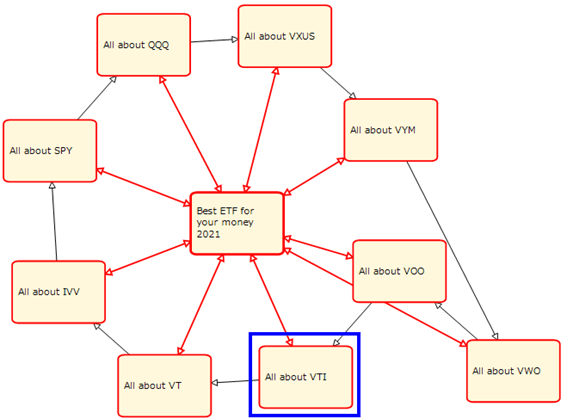
Display changes instantly.
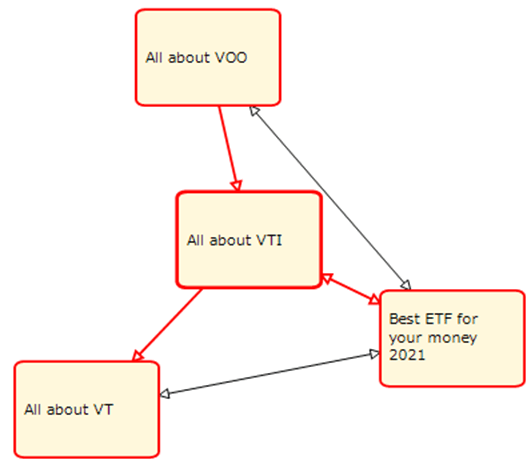
Viewing pages by tracing link with Web browser won't give us enough good image of link structure. Link Map Viewer can switch focused page (placed at center) very quickly and can navigate internal links comfortably.
And go/back buttons similar to Web browser come handy for easy navigation.
Focused page can be selected from page list. Dialog shown below listed pages including "best" in page title.
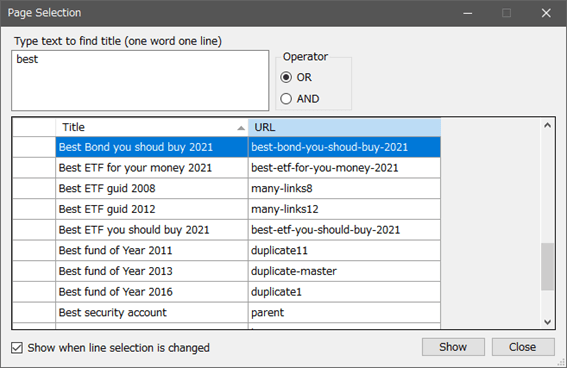
Changing selected line on this dialog will switch focused page and update display instantly. Very comfortable.
Link Info Window
Focused (highlighted with bold line) page's links (outgoing, back, mutual) are represented by arrowed line like this.
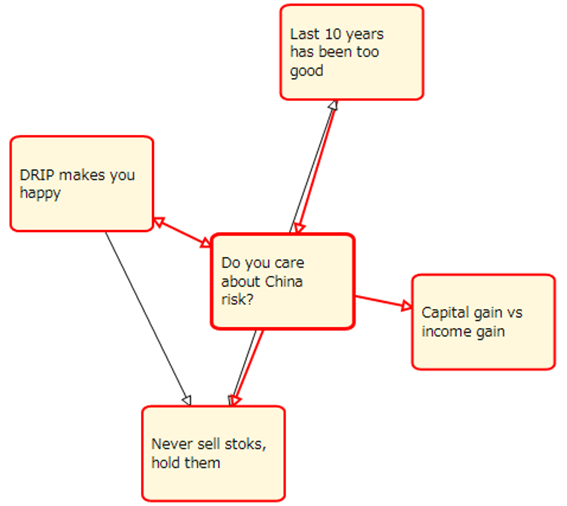
And those link info is displayed at Link Info Window like this.
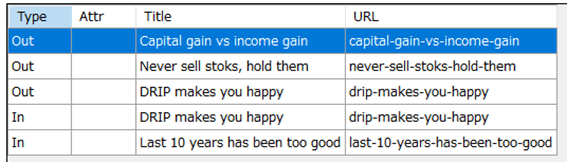
In case some link has issue we should pay attention, small icon is placed like this.
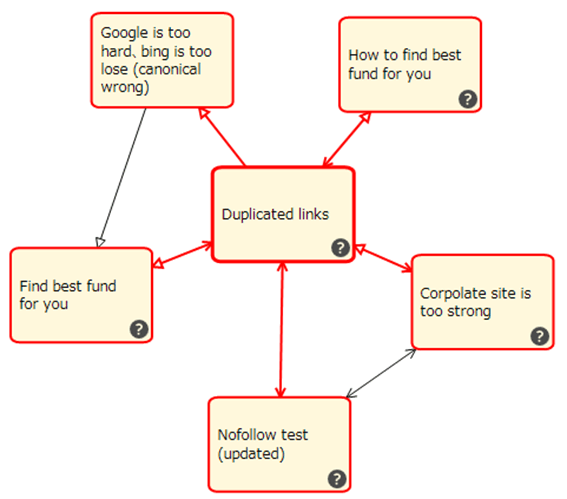
And note for them are listed like this.
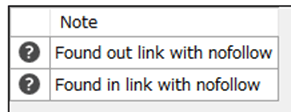
Works with your own sites only
It works with sites that ownership is verified. You can’t use this to analyze internal link structure of another sites you don’t own.
Please read this for verifying your site.
It can handle sites running under any CMS including WordPress as long as it can read sitemap and pages with conventional method. But it has been tested with really limited number of sites, it may not work well with your sites.
How does Link Map Viewer help you
Window layout
Link Map is shown left. Boxes representing each page are called nodes. Focused (selected) node is highlighted with bold line, and linked nodes are with thin line.
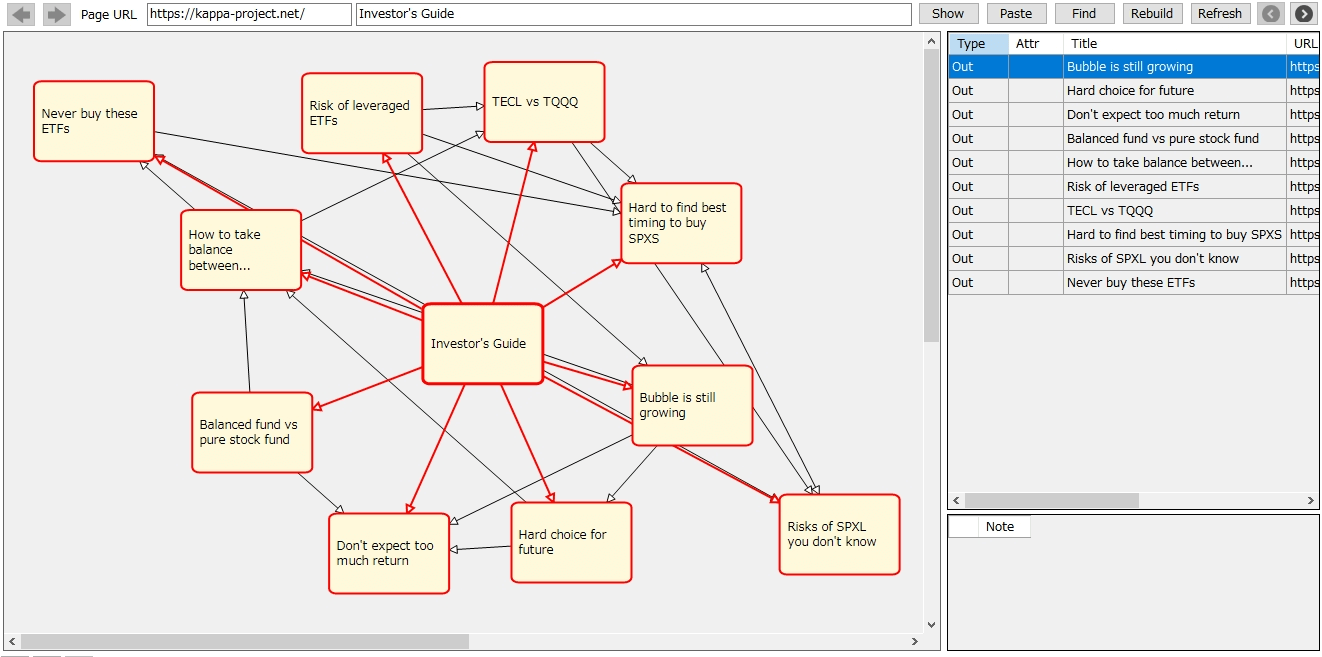
Window at right is to show link related info of focused node. You can close it with ![]() , and open with
, and open with ![]() .
.
Focus, zoom, scroll
- Clicking node changes selected (focused) node.
- Clicking space outside nodes makes focus free and mouse cursor over node shows info on the fly.
- Control+mouse wheel or zoom control at lower left will change zoom factor.
- Mouse wheel, scroll bars, mouse drag (left and right buttons work differently) scroll link map.
Navigation
- Double clicking node will draws link map centering that node.
- Navigation buttons
 , forward and backward mouse buttons will navigate history.
, forward and backward mouse buttons will navigate history.
Page selection dialog
Clicking “Find” button at upper right shows page selection dialog. It shows indexed pages by sitmap only. Pages not indexed by sitemap are considered invalid.
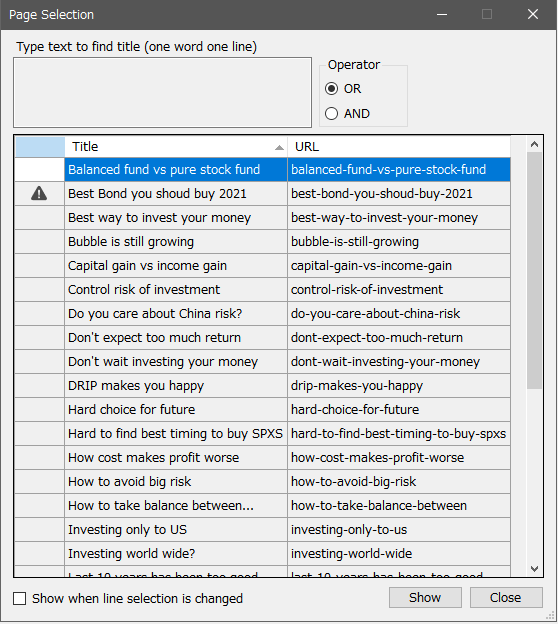
This dialog is handy to select page to show link map. It may work as you expect.
Monitoring clipboard
Link Map Viewer monitors clipboard and process it when certain URL is copied, showing link map starting with that URL’s page.
You can disable this behavior with menu “Option/Monitor Clipboard” if you don’t like it.
Expand Here (same as Control+Click)
“Expand Here (same as Control+Click)” in context menu shown by right clicking node will expand node to one level down.
Below is before expansion.
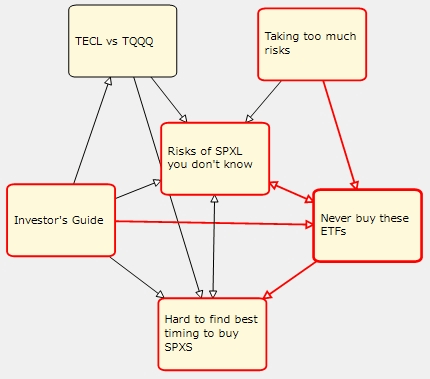
Below is after expansion.
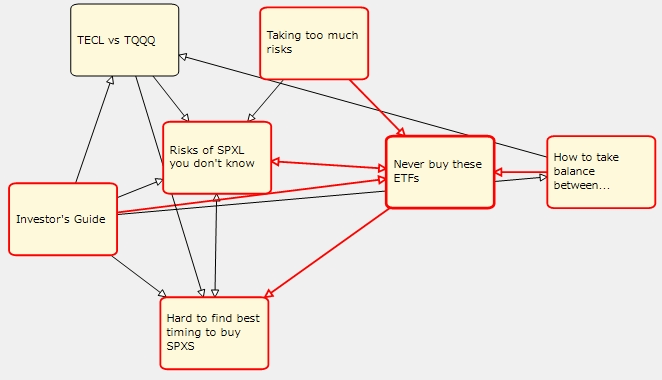
I implemented this feature as experimental one but it seems less useful than I expected.
Refresh
Clicking “Refresh” button at upper right reads sitemap again and read changed pages to update link map. You will use this after managing/improving links and verify result is exactly expected.
In case your change to pages won’t be reflected to result, cache can be the cause of this issue. Cache issue is very deep.
Please read this to learn about cache issue.
Re-Read Page and Refresh Node
Context menu by right clicking mouse on node and selecting "Re-Read page and refresh node" forces app re-read page as it is updated and update link map. This may solve problem in case "Refresh" button won't work. If this still won't work, app may be reading old page.
Rebuild
Clicking “Rebuild” button at upper right dumps current link map data kept in file and rebuild link map from scratch. So it takes very long depending on site scale and speed. Rebuilding link map can be avoided when cache issue is handled properly, but in case Query Viewer seems not working well or you want fresh reliable result, it will be your choice.
Export link map to excel file
You can export link map exactly you see on screen with link related info into file. For this purpose we use dedicated excel file as template. You may edit that file to suite your needs under certain rule.
Little work needed to get desired result
To visualize internal link, little work is required to get desired result. It shows top page’s node only without certain configuration. You may be disappointed looking that for the first time.
Please continue reading this.
Link Map Viewer is free
It was subscription based paid service before but now it is absolutely free. Anyone can use it for free of charge.
Try Link Map Viewer
Download Link Map Viewer. It is absolutely free.
Official manual
Official manual "Make Internal Link Management Easy:Link Map Viewer Official Manual" is available at Kindle eBook store.